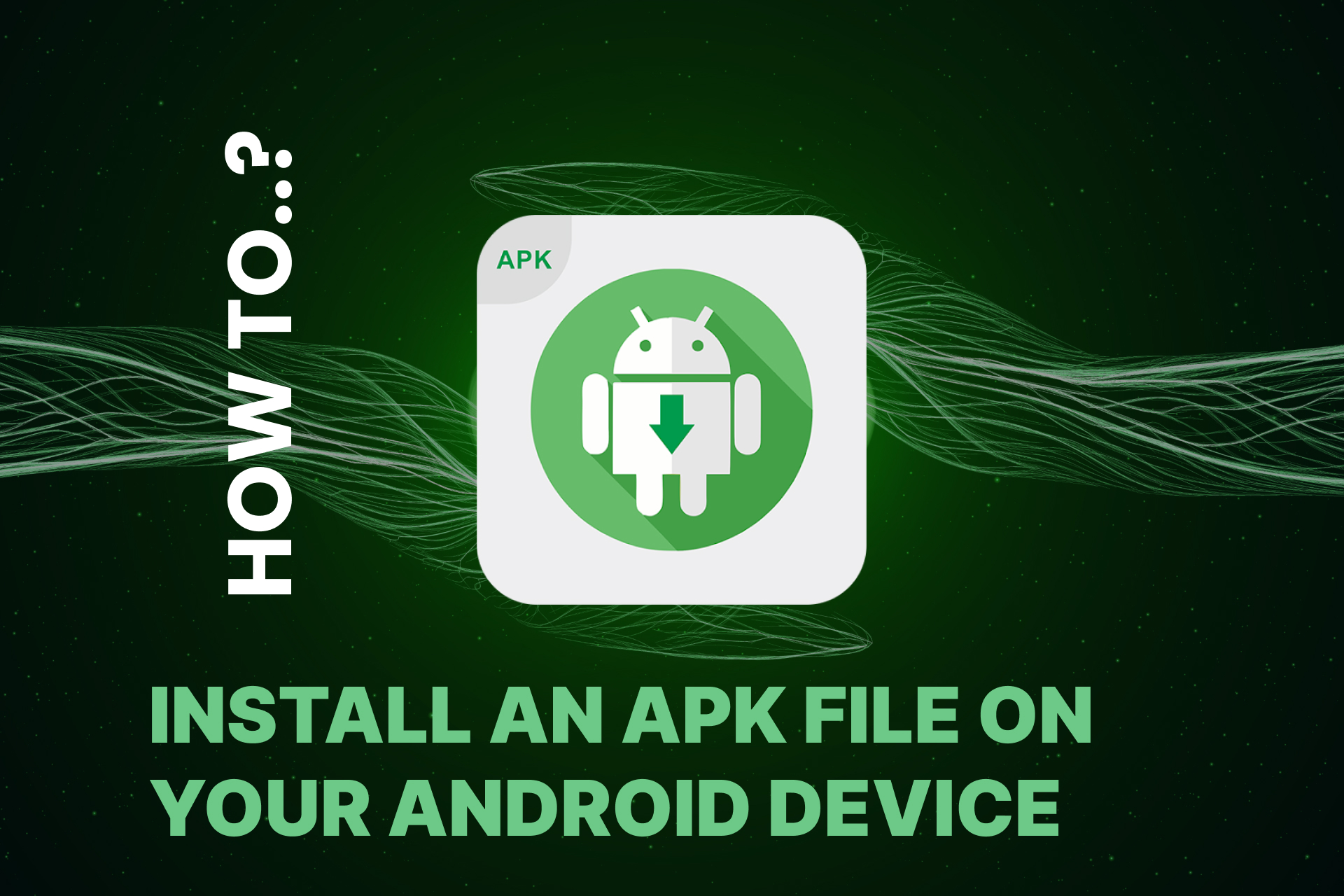What Is an APK File?
An APK (Android Package Kit) file is the format used by Android to distribute and install apps. It contains all of the elements an app needs to install correctly on your device, including the compiled code, resources, and assets. Installing an APK file can be particularly useful when you want to install apps that are not available on the Google Play Store or when testing beta versions of your own app.
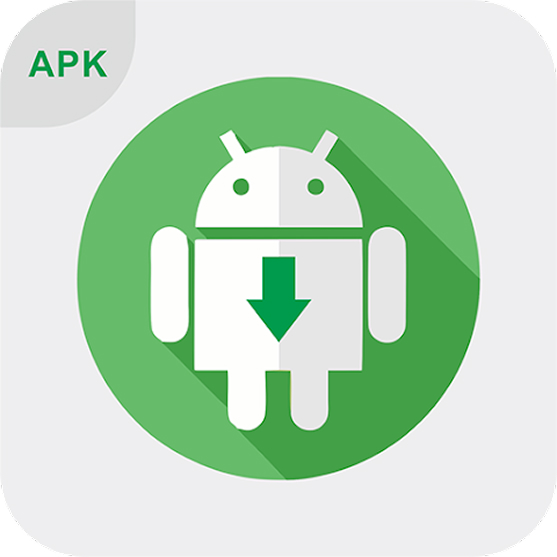
Why Install an APK File on Your Android Device?
Installing an APK file offers several significant advantages:
- Early Access and Beta Testing: Just as TestFlight provides early access on iOS, installing an APK allows users to test out new features before an official release. This is especially valuable for developers gathering real-world feedback.
- Bypassing Regional Restrictions: Some apps may not be available in your region. APK installation lets you access these apps directly.
- Custom and Enterprise Solutions: Businesses may need to deploy custom apps tailored to specific requirements. APK installation provides a flexible method to distribute these apps internally without the delays of app store reviews.
- Developer Experimentation: Developers can quickly distribute test builds to collaborators or clients without going through the Google Play submission process.
Step-by-Step Installation Guide
Step 1: Enable Installation from Unknown Sources
Before you can install an APK, you need to allow installations from unknown sources on your device.
Android 8.0 and above:
- Go to Settings > Apps & notifications > Advanced > Special app access > Install unknown apps.
- Select the browser or file manager you’ll use to download/open the APK, then toggle on Allow from this source.
Android 7.0 and below:
- Go to Settings > Security.
- Enable the option Unknown sources and confirm your choice.
Step 2: Download the APK File
As Download the APK file from a reputable source. Always ensure that the source is trustworthy, and verify the file’s integrity to avoid any potential security risks. Look for digital signatures or user reviews if available.
Step 3: Locate and Open the APK File
- Open your file manager app and navigate to your Downloads folder.
- Tap on the APK file to begin the installation process.
- A prompt will appear asking if you want to install the application. Review the permissions requested by the app.
- Tap Install to proceed. The system will install the APK file on your device.
- Once the installation is complete, you’ll see an option to open the app. Tap Open to launch it and verify that the app is functioning as expected.
If you encounter any issues during installation, don’t hesitate to reach out for support or consult the upcoming FAQs section in this blog post.
Troubleshooting Common Issues
Even with careful steps, you might encounter issues during APK installation. Here are some common problems and solutions:
Issue 1: Installation Blocked by Security Settings
- Solution: Double-check that the “unknown sources” permission is enabled for the app you’re using to open the APK. For newer versions of Android, verify that the permission is granted under Install unknown apps for your specific browser or file manager.
Issue 2: APK File Corrupted or Incomplete
- Solution: Redownload the APK from a reputable source. Ensure that your download completed successfully and that the file size matches that provided by the source.
Issue 3: Inadequate Storage Space
- Solution: Free up storage space on your device by deleting unnecessary apps or media files before attempting the installation again.
Issue 4: Compatibility Issues
- Solution: Verify that the APK is compatible with your device’s Android version. Check the app’s requirements listed by the developer.
Issue 5: App Not Launching After Installation
- Solution: Restart your device after installation. If the problem persists, consider reinstalling the APK or checking for updates from the developer.
Frequently Asked Questions (FAQs)
An APK file is the package format used for installing apps on Android devices. Many developers distribute APKs directly to offer early access or to provide custom builds that might not meet the criteria or processes for the Google Play Store.
Installing APKs from reputable sources is generally safe. Always verify the source and check for digital signatures or reviews. Be cautious, as APKs from unknown sources may pose security risks.
Most Android devices support APK installation as long as the device settings allow installations from unknown sources. However, compatibility issues may arise if the APK is intended for a different Android version or hardware configuration.
Generally, installing an APK will not negatively affect your device. However, if you download an unstable beta version or a corrupted file, you might experience crashes or reduced performance.
Updates must be downloaded and installed manually. Some apps may offer an in-app update mechanism, but often the process requires a fresh download of the updated APK file from the developer’s website or another trusted source.